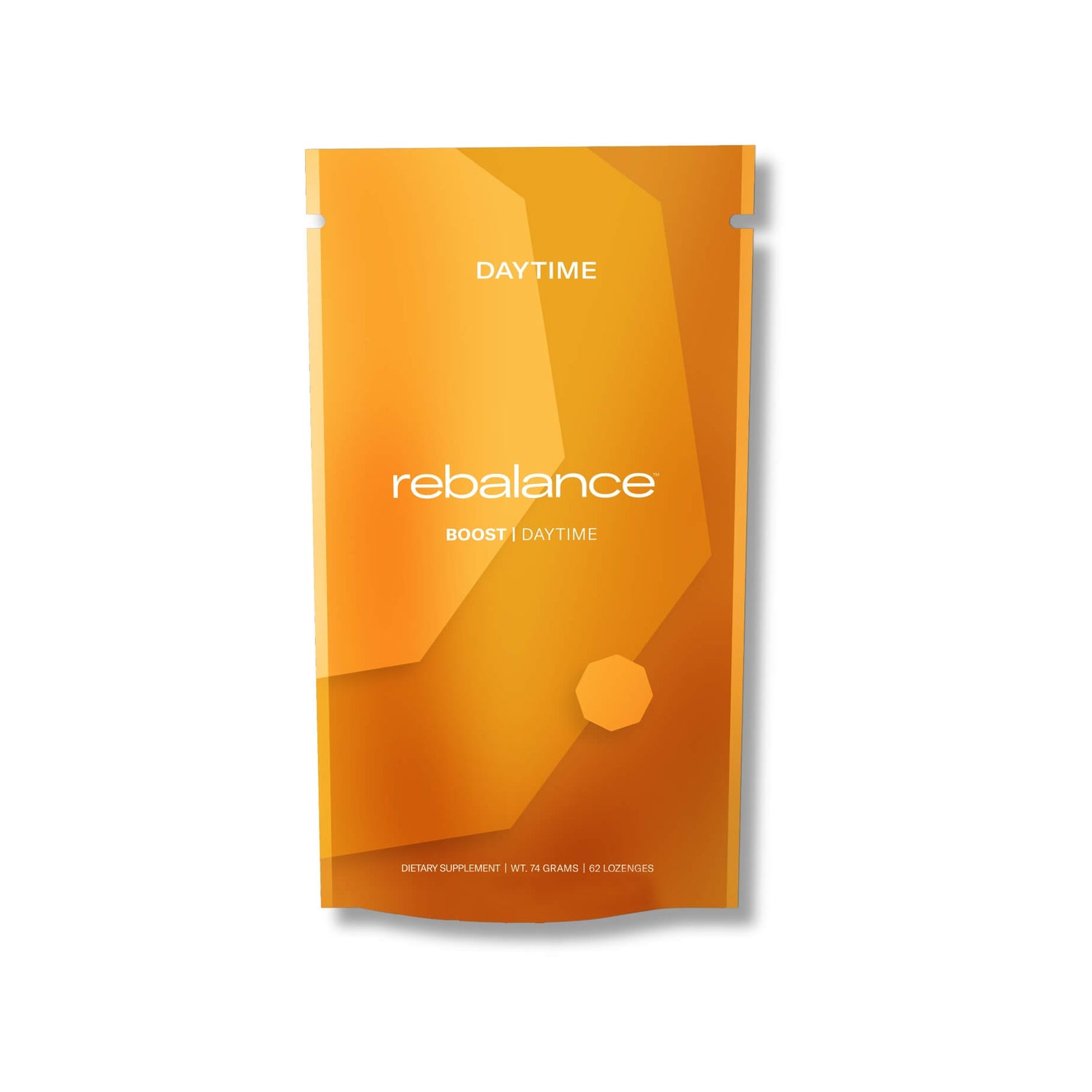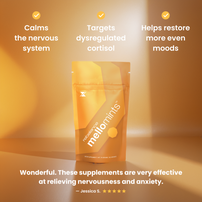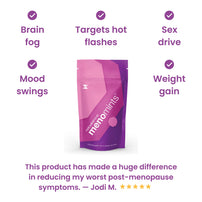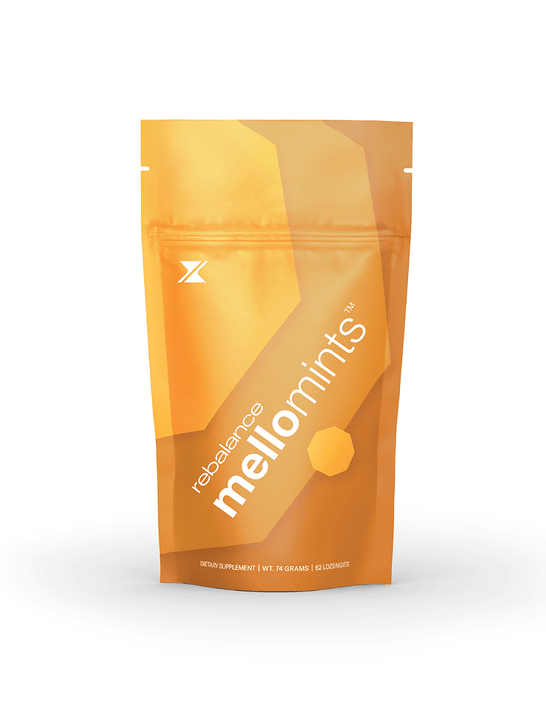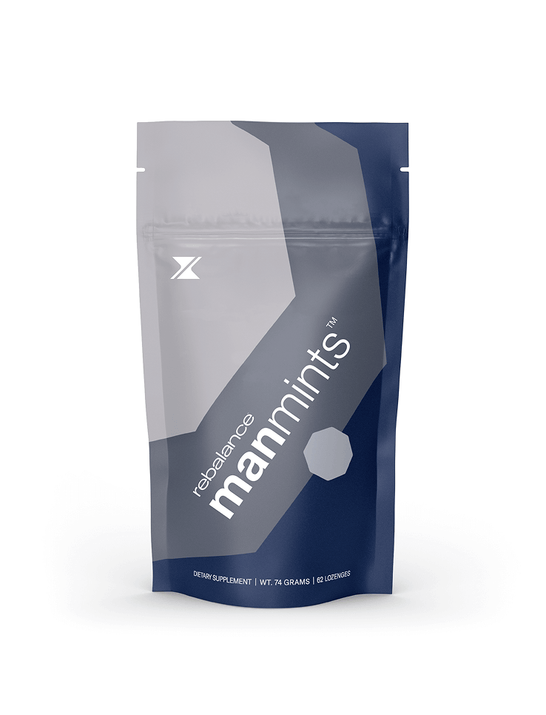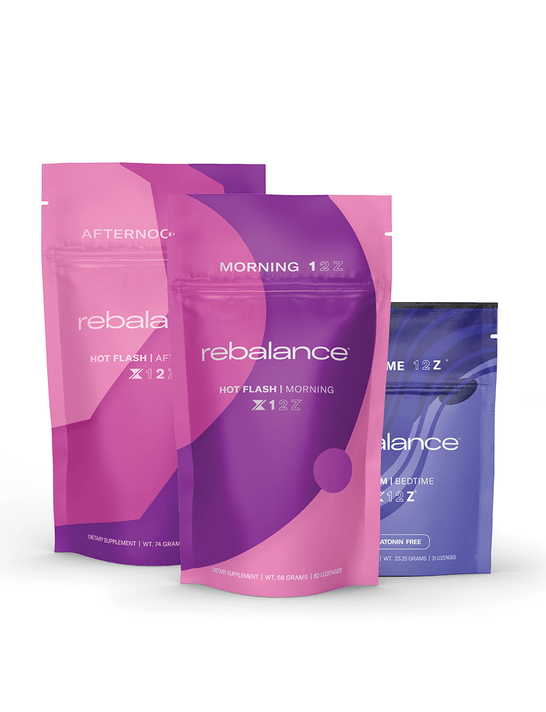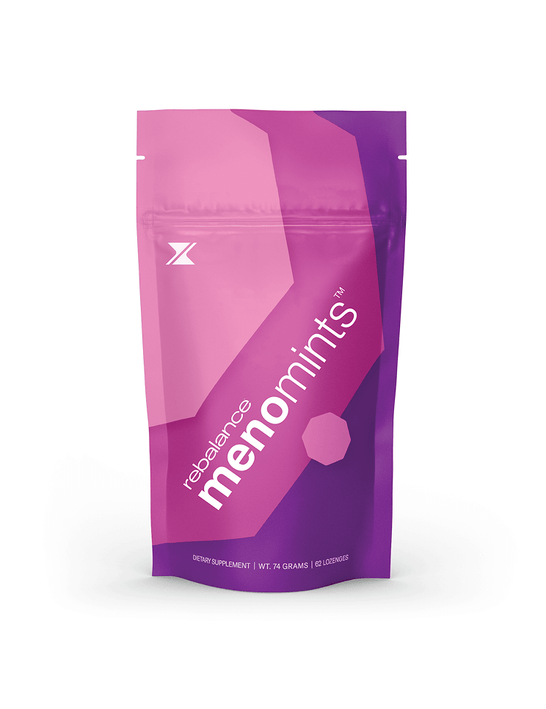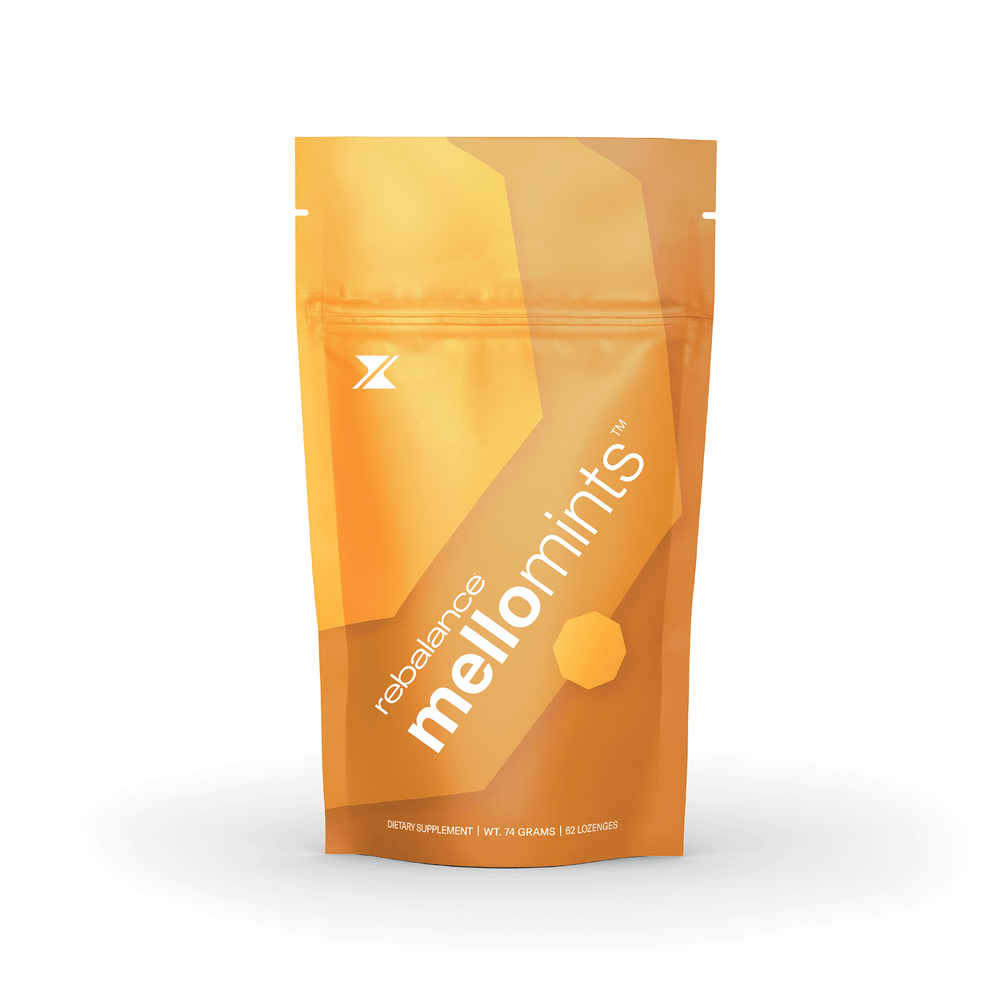Eye Fatigue, Blue Light, and Better Habits for Healthier Sleep
09/08/2025 by Rebalance Health

If you’ve ever noticed your eyes feeling strained, dry, or tired after a long day on screens, you’ve experienced eye fatigue. One of the biggest culprits? Blue light.
What Blue Light Actually Is
Blue light is part of the visible light spectrum, sitting on the high-energy, short-wavelength end. Unlike warmer tones (reds and yellows), blue light signals to our brain that it’s daytime—keeping us alert and suppressing melatonin, the hormone that tells our body it’s time to sleep.
We get natural blue light from the sun (a good thing during the day), but now we’re also surrounded by artificial sources: LED lighting, laptops, phones, tablets, and TVs. While useful for keeping us alert, too much exposure at night can disrupt sleep and contribute to eye strain.
Get 50% Off When You Subscribe & Bundle with Code BUNDLE 50
What Blue Light Does to the Body
-
Delays Sleep: Blue light tricks the brain into thinking it’s still daytime, which keeps melatonin levels low.
-
Impacts Circadian Rhythm: Exposure at night can shift your sleep-wake cycle, making it harder to fall and stay asleep.
-
Strains the Eyes: Prolonged exposure contributes to digital eye strain—symptoms like blurred vision, dryness, and headaches.
Simple Habits to Reduce Eye Fatigue
1. Switch Your Phone to Red Light Mode (iPhone)
Red light is less disruptive to melatonin production and much easier on your eyes at night. Here’s how to enable it:
Steps to Enable the Red Screen Filter on iPhone
-
Open Settings: Tap the "Settings" app on your home screen.
-
Go to Accessibility: Scroll down and select "Accessibility."
-
Select Display & Text Size: Tap "Display & Text Size."
-
Open Color Filters: Find and select "Color Filters."
-
Turn on Color Filters: Toggle the switch to "On."
-
Choose Color Tint: Select "Color Tint."
-
Adjust Hue and Intensity: Slide both all the way to the right for a deep red screen.
This essentially turns your phone into a night-friendly, eye-saving device.
Get 50% Off When You Subscribe & Bundle with Code BUNDLE 50
2. Adjust Laptop Settings
Most laptops have a built-in "night mode" or "blue light filter":
-
Mac: Go to System Settings > Displays > Night Shift. Set it to turn on automatically at sunset.
-
Windows: Open Settings > System > Display > Night light. Schedule it for evenings.
These modes warm the color temperature of your screen—reducing blue light and making it easier to wind down.
3. Try Blue Light Glasses
Blue light filtering glasses can cut down on eye strain if you’re on screens all day. While the evidence on sleep benefits is mixed, many people find they reduce glare and help with comfort during long work sessions.
4. Build Better Light Habits
-
Dim the Lights: Use warm, low lighting at night instead of bright LEDs.
-
Step Outside in the Morning: Natural sunlight in the first part of your day helps regulate your circadian rhythm.
-
Screen Curfew: Aim to cut off screen use 1–2 hours before bed—or at least switch to red or night mode.
-
Follow the 20-20-20 Rule: Every 20 minutes, look at something 20 feet away for 20 seconds to rest your eyes.
The Takeaway
Blue light isn’t inherently bad—in fact, it’s essential during the day. But after sunset, it works against your body’s natural rhythms. By adjusting your devices, using filters, and paying attention to your light habits, you can reduce eye fatigue, protect your sleep, and feel better overall.
Get 50% Off When You Subscribe & Bundle with Code BUNDLE 50
Overview

Stay Calm. Sleep Deep. Wake Clear.
A lozenge that supports deep sleep, better REM, and calmer nights. Without melatonin — unless you want it.